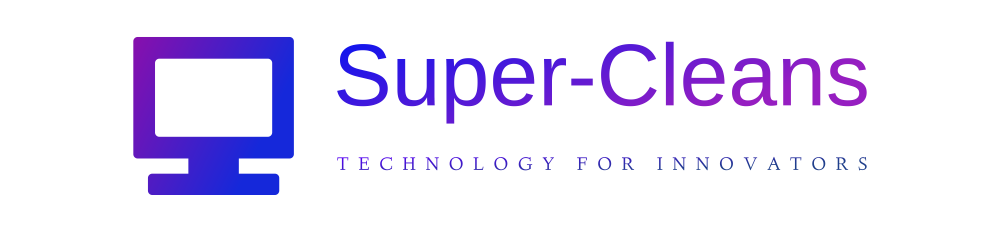Tech how-to: Use your voice to control your TV
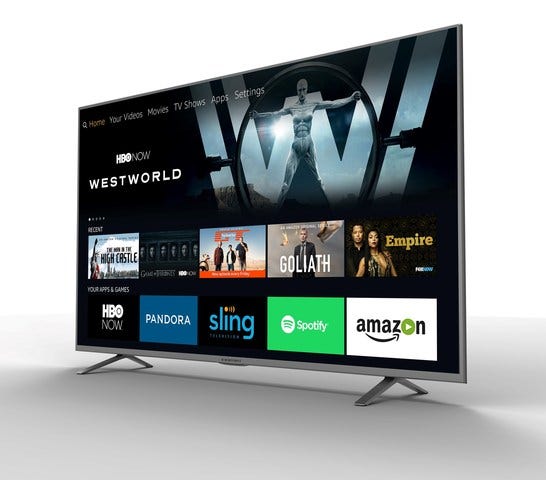

Element 4K Ultra HD Smart TV – Amazon Fire TV Edition. (PR Newswire)
NEWYou can now listen to Fox News articles!
I have a rule: If an email is going to take me longer than a minute to write, I pick up the phone instead.
For many things, using our voices is just faster and easier. That’s true for controlling your phone, too. Tap or click for genius commands to try with Siri or Google Assistant.
When writing or taking notes, dictating can be much easier than typing it all out. Tap or click for helpful tips for better dictation in Microsoft Word or Google Docs.
These same time-saving principles can be applied to your TV. You can speak to search for movies, control the volume, pause, rewind, skip to the next episode, and more.
Fire TV
Some Amazon, Toshiba, and Insignia brand TVs come with Fire TV built-in. With the Fire TV Alexa Voice Remote, you can browse apps, movies and shows, check the weather and sports scores, launch content and more with your voice.
It’s as easy as pressing a button:
- Hold down the Voice button on your remote and ask Alexa what you want (you don’t need to say “Alexa”), then release the button.
- You can search for a movie genre, actor, channel, pause, skip ahead, lower the volume, and more.
- Try these commands: Pause, play, resume, show me movies with Tom Hardy, return home, go to Prime Video, mute, switch to PlayStation.
If you have a Fire TV Stick, it probably came bundled with an Alexa Voice Remote. You can also purchase the remote separately if you need one.
RELATED: 5 things you didn’t know your smart TV could do
Roku
Brands such as TCL, Sharp, RCA, and Sanyo manufacture TVs with Roku TV built-in. Some come with a voice remote, which you can purchase separately if you don’t have one. Tap or click here to grab one for about $20.
All you need to do is press a button and speak:
- Press and hold the Microphone button, speak your request, then release the button.
- Try searching for specific movies or TV shows. You can also try a category or genre. Open streaming apps, pause and rewind content, and browse music.
- Or use one of these commands: Search for movies with John Travolta, show me episodes of “The Queen’s Gambit,” find horror movies, launch Disney+, and hide captions.
Worried about privacy? Yes, your smart TV is spying on you. Here’s how to stop it.

File photo: A video sign displays the logo for Roku Inc, a Fox-backed video streaming firm, in Times Square after the company’s IPO at the Nasdaq Market in New York, U.S., September 28, 2017. (REUTERS/Brendan McDermid)
Chromecast
Google’s Chromecast dongle turns any TV into a smart one, complete with streaming features and voice control. The latest model comes with a Chromecast Voice Remote. If you have an older model, you may have difficulty finding the remote available for purchase by itself.
You don’t even need to say “Hey Google” to control your Chromecast with your voice:
- Press and hold the Google Assistant button to open the microphone.
- Ask a question or say a command. Try these: Open Netflix, play “Iron Man,” go back 10 seconds, and next episode.
Maintenance helps your tech last a lot longer. Are you making this big mistake that will kill your TV sooner?
Vizio
Vizio’s smart remote has come bundled with sets produced in the last couple of years. You can also purchase directly from Vizio or pick up a compatible option for around $15 on Amazon.
The remote lets you browse content, switch inputs, change the volume, launch apps, check the weather, and more.
- Press and hold the microphone button and speak your command.
- Try these commands: Show me family movies, show me animated movies, switch to HDMI 2, pause, set volume to 5, play “Modern Family” on Peacock, and open YouTube.

Movie stream service on smart tv.
(iStock)
Samsung
You can control your Samsung TV using Bixby, Alexa, or Google Assistant, depending on the model year.
To set up Bixby with your Samsung TV:
- Go to Settings > General on your TV, then select Voice.
- Select Voice assistant and choose Bixby, then select OK.
- Use Bixby Voice Settings to select your language, voice response, and sound feedback.
- Next, press the microphone button on your TV’s remote and say “Hi, Bixby” to begin giving commands.
You’ll need an Amazon account to set up Alexa with your Samsung TV:
- Go to Settings > General on your TV, then select Voice.
- Select Voice assistant and choose Alexa, then select OK.
- Scan the QR code on the screen using your phone’s camera.
- You’ll be taken to Amazon’s website. Sign in to your Amazon account and tap Allow on your phone.
- Follow the instructions on the TV’s screen to finish setting up Alexa.
- Press your remote’s microphone button and say “Alexa” to begin giving commands.
You’ll need a Google account to set up Google Assistant with your Samsung TV:
- Go to Settings > General on your TV, then select Voice.
- Select Voice assistant and choose Google Assistant, then select OK.
- Select “I understand” to agree to the terms and conditions.
- Use your phone to navigate to the website shown on your TV screen.
- Tap Get started, then Open to open Google Assistant on your phone.
- Sign in to your account, then tap Continue.
- Tap Next when your phone finds your TV.
- Tap Yes to confirm that the code on your TV matches the one on your phone.
- Tap Allow on your phone to give your TV permission to access your phone.
- Press the remote’s microphone button and speak your requests.
Bonus Tip: How advertisers collect your data and target you with ads
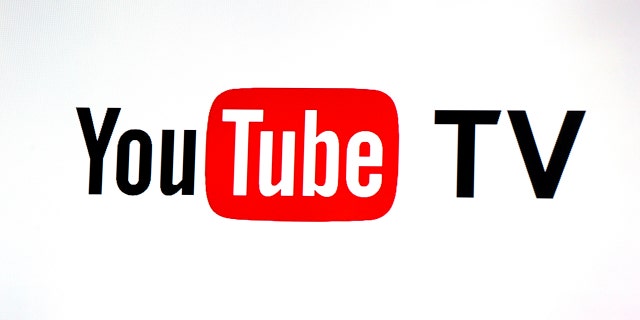
YouTube TV logo
(AP Photo/Reed Saxon, File)
Male, 38 years old, married, two kids under five, watched a YouTube video about lawn care, visited a home improvement store in the last 10 days, listened to a podcast about lawns, earns $68,000 a year in a management position, and lives in a certain zip code. That’s how specific advertising can be today. In this episode, I sit down with advertising CTO Premesh Purayil from Freestar to learn how it works and how to opt out of the data tracking.
Check out my podcast “Kim Komando Explains” on Apple, Google Podcasts, Spotify, or your favorite podcast player.
Listen to the podcast here or wherever you get your podcasts. Just search for my last name, “Komando.”
What digital lifestyle questions do you have? Call Kim’s national radio show and tap or click here to find it on your local radio station. You can listen to or watch The Kim Komando Show on your phone, tablet, television, or computer. Or tap or click here for Kim’s free podcasts.
Copyright 2022, WestStar Multimedia Entertainment. All rights reserved. By clicking the shopping links, you’re supporting my research. As an Amazon Associate, I earn a small commission from qualifying purchases. I only recommend products I believe in.
Learn about all the latest technology on The Kim Komando Show, the nation’s largest weekend radio talk show. Kim takes calls and dispenses advice on today’s digital lifestyle, from smartphones and tablets to online privacy and data hacks. For her daily tips, free newsletters, and more, visit her website at Komando.com.